Unity Preferences
Unity Doc on Unity Preferences
Unity's documentation on the preferences is quite good. If you're wondering about anything in the preferences, refer to the Unity Documentation above. It's smart to check the more consequential settings at the start of each project; especially the External Tools tab is something that each user has to set up.
You can find Unity's Preferences from top menu "Edit->Preferences"
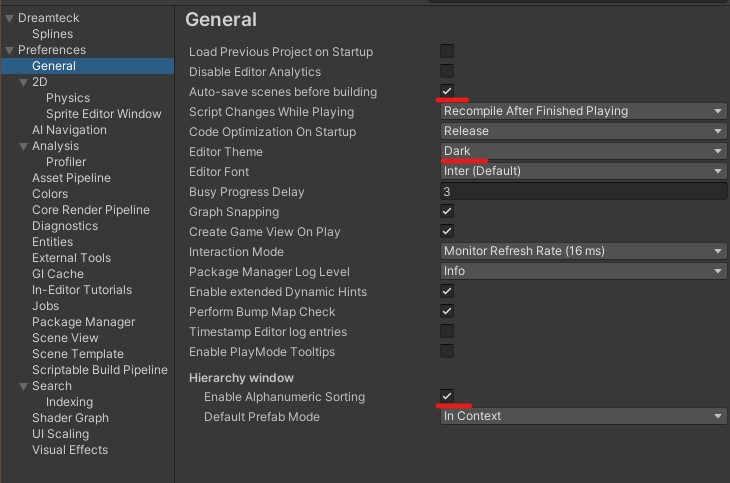 The most important setting first: Dark Mode. Seen on the first image in Preferences->General.
Other things to note here are "Alphanumeric Sorting" to change hierarchy behaviour, which can be nice since Unity doesn't have any other sorting, also some editor behaviour settings like "Script Changes While Playing" and "Interaction Mode" can be useful to try out.
The most important setting first: Dark Mode. Seen on the first image in Preferences->General.
Other things to note here are "Alphanumeric Sorting" to change hierarchy behaviour, which can be nice since Unity doesn't have any other sorting, also some editor behaviour settings like "Script Changes While Playing" and "Interaction Mode" can be useful to try out.
Note: You can and should go through each tab in the preferences, but here we're only going through some of the more important ones for (VR) development.
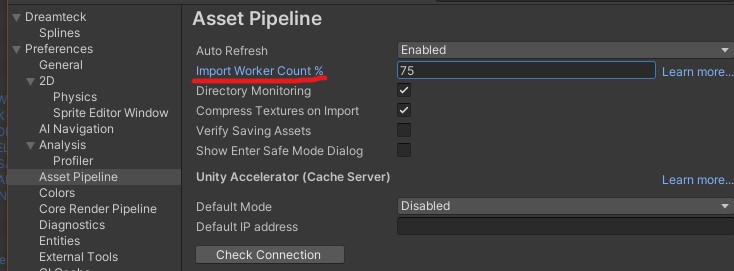 Next we have Asset Pipeline. These settings are very consequential for asset importing. If you have a lot of processor cores I suggest increasing the "Import Worker Count%" to speed things up.
Next we have Asset Pipeline. These settings are very consequential for asset importing. If you have a lot of processor cores I suggest increasing the "Import Worker Count%" to speed things up.
Rest of the settings are important as well, but are better left at defaults unless you know what you're doing. Like always, hover over the text with your mouse in Unity to get some info on them. Or follow the link at the top to get more info.
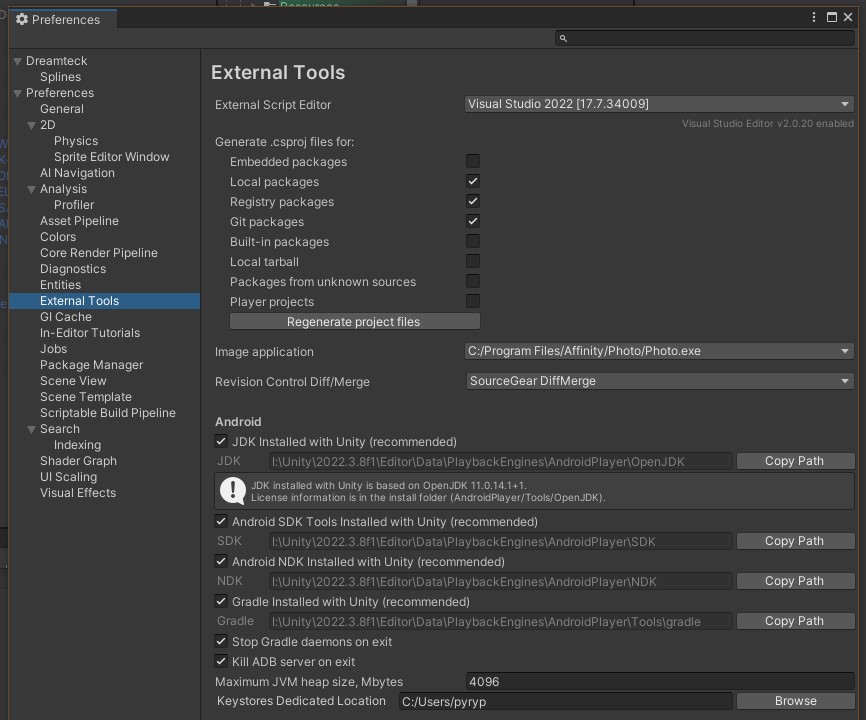 External Tools tab is of high importance and should be customised for each user personally.
External Tools tab is of high importance and should be customised for each user personally.
First of all, select your "External Script Editor" of choice. For example Visual Studio 2022 or Visual Studio Code.
You should have atleast the Local-, Registry-, and Git-packages generate .csproj-files. These files allow code editors like Visual Studio to access data about your project to enable features such as highlighting compilation errors.
It's worth selecting your "Image Application" here so you can just double click on images to edit them properly.
"Revision Control Diff/Merge" is very important when working with Git(like you are with VD Academy Templates). You should have already installed SourceGear DiffMerge when installing your Git program of choice(we recommend GitExtensions or Source Tree).
The Android-paths should be set up by default if you installed them with the Unity installer. If not, I recommend going to Unity Hub->Installs->little gear icon on the right->Add Modules and install Android+NDK+JDK.
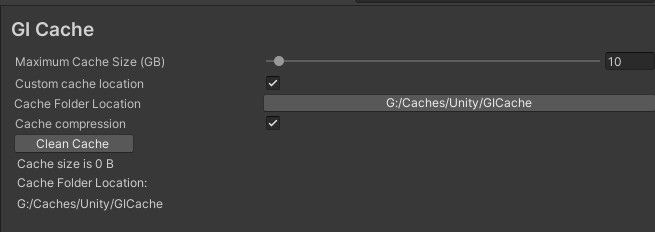
 GI Cache and Package Manager -tabs are very simple, but if you don't have too much harddrive space on your C-drive you can change the folder paths here.
GI Cache and Package Manager -tabs are very simple, but if you don't have too much harddrive space on your C-drive you can change the folder paths here.
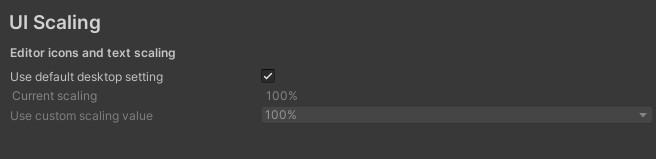 UI scaling, simple as that, but might be crucial to someone with huge monitor resolution or bad eye sight :)
UI scaling, simple as that, but might be crucial to someone with huge monitor resolution or bad eye sight :)
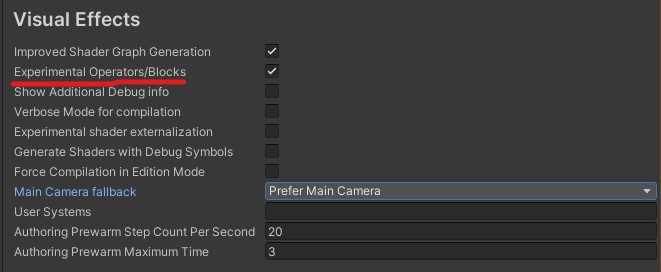 The "Experimental Operators/Blocks" -setting on Visual Effects tab is crucial in using VFX Graph!
The "Experimental Operators/Blocks" -setting on Visual Effects tab is crucial in using VFX Graph!
What does it do? It enables experimental operators/blocks.
Which are what? Unity doesn't tell to keep you on your toes. But you will run into missing features trying to follow a VFX graph tutorial or trying to achieve a very specific thing that you know should be possible. Few that I know of: Particle strips; Referencing a shader graph in other shader graph; Certain shapes for certain blocks;(list will update as more are found, let me know if you know)